This forcibly closed error will irritate you in your tracks while playing a game and you could not play the game.
The quick solution for this error is to disable the Windows Firewall and add the Java SE Binary to the exception list.
An existing connection was forcibly closed by the remote host Minecraft error occurs when you attempt to access the Minecraft server or try to log in: The error shows like :
Connection Lost
Minecraft Internal Exception: java.io.IOException: An existing connection was forcibly closed by the remote host
There might be various causes of this error, but the common reason is the Firewall blocking the connection, router issues, and internet connection.
Here you will know some common fixes to resolve the connection forcibly closed by the remote host error on the Minecraft server.
Recommended: Minecraft Failed to Download File
How to Fix the Minecraft Server Error java.io.ioexception?
Disable the Windows Firewall

- Tap on the Start, then choose
- Open the Update and Security.
- Tap on the Windows Security.
- Now scroll down and tap on the Firewall and network protection.
- Tap on the active network you are using.
- Toggle the switch to disable Windows Firewall.
- Once turned off, launch Minecraft and check if the error is fixed.
If the error is fixed, then turn off public access for Java™ Platform SE Binary. Here are the details to do it.

- Press the Windows Key + R.
- Type cpl and tap on OK.
- In Control Panel, move to System and Security.
- Open the Windows Defender Firewall.
- Tap on Allow an app or feature from the left pane through the Windows Defender Firewall
- Locate the Java™ Platform SE Binary.
- Check the Private box for the option. If existing options are more than one for Java Platform, mark all the options as Private.
- To save the changes, tap on OK.
- Now restart the system and connect to the server to check if the error is fixed.
Chane IPv4 DNS address

- Press the Windows Key + R to open Run.
- Type the control and tap
- In Control Panel, move to the Network and Internet.
- From the left pane, tap on the Change Adapter Settings.
- Right-click on the network adapter, then choose
- Now scroll down and double-click on the Internet Protocol Version 4 (TCP/IPv4).
- Choose the Use the following DNS server addresses
- Enter the given below in Preferred and Alternate DNS server field, respectively:
8.8.8
8.8.4.4 - To save the changes, tap on OK.
The above mentioned are the DNS server address. Apart from Google, you can also use a third-party, public DNS server address. Now start the server and confirm the error.
Change the server-side view distance
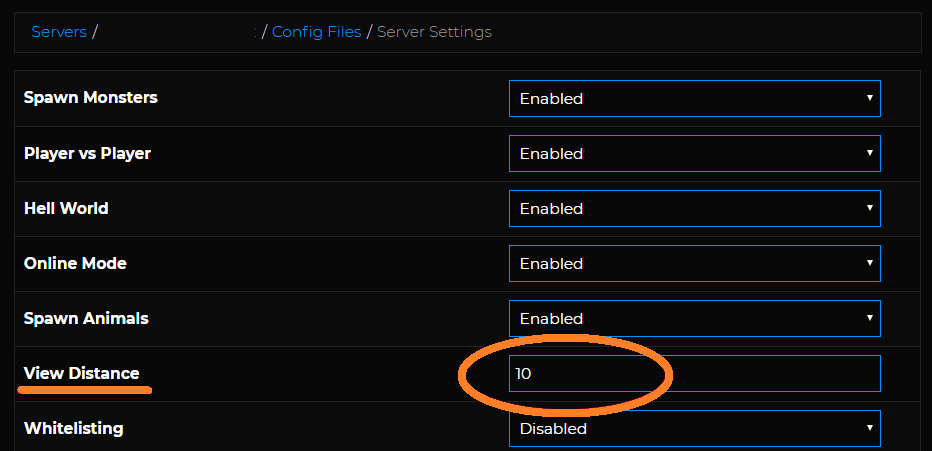
- If the server is running, then stop it.
- Tap on the
- Choose the Cong Files.
- Choose the Server Settings.
- Find the View Distance
- Please change it to 4.
- Scroll down and tap on Save to save the settings.
- Now launch the server and check for the error.
Uninstall then Reinstall the Java

- To open the Run, press the Windows Key + R.
- Type the control and tap on
- Tap on Uninstalla program.
- From the list of installed apps, choose Java.
- Tap on
- Once uninstalled, download and install the Java latest version.
- Restart the system and check the error.
Uninstall and Reinstall Minecraft

- To open the Run, press Windows Key + R.
- Type cpl and tap on OK.
- From the list of installed apps, choose Minecraft.
- Tap on Tap OK to save the changes.
- Once uninstalled, download and install the Minecraft latest version.
The existing connection was forcibly closed by the remote host when accessing the Minecraft server error could be if the Firewall is blocking the connection. The incompatible Java version and problems with the home network can also cause the error.
Solutions mentioned above apply there, remove the error, and enjoy your game.








