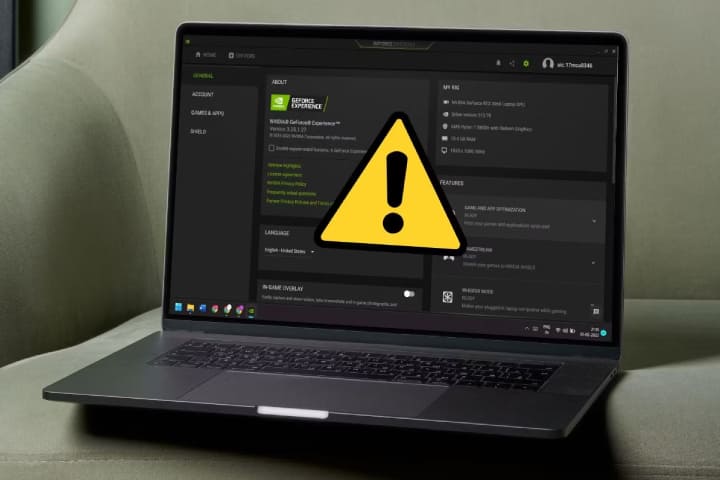The GeForce Experience error code 0x0003 is a common issue that users of NVIDIA graphics cards may encounter. This error typically indicates a problem with the NVIDIA services required for GeForce Experience to function correctly. Follow the below-mentioned steps to resolve this error:
GeForce Experience Error Code 0x0003 Fixes
Restart Your Device
Restarting the computer can resolve the issue. Try restarting your PC and see if the error persists.
Reinstall GeForce Experience
You can try uninstalling and then reinstalling GeForce Experience. Here’s how you can do it:
- Press Win + R on the keyboard to open the Run dialog.
- Type “appwiz.cpl” and press the Enter icon to start the Programs and other Features of the Windows.
- Locate “NVIDIA GeForce Experience” in the installed programs list, right-click on it, and choose “Uninstall.”
- Follow the on-screen guidelines to uninstall it.
- Download the latest version of GeForce Experience from the official NVIDIA website and install it.
Here is a helpful post How to Fix a 100% Disk Usage on Windows 10
Check NVIDIA Services
The error can be related to issues with NVIDIA services not running correctly. To check and restart these services, follow these steps:
- Press Win + R to start the Run dialog.
- Type “services.msc” and press Enter icon to open the Services window.
- Look for the following NVIDIA services and ensure they are running:
- NVIDIA Display Container LS
- NVIDIA LocalSystem Container
- NVIDIA NetworkService Container
- NVIDIA Telemetry Container
- If these services are not running, right-click on them, choose “Start,” and set their startup type to “Automatic.”
Update Graphics Drivers
Outdated or corrupt graphics drivers can also cause this error. Make sure your NVIDIA graphics drivers are up-to-date. You can download the latest drivers from the NVIDIA website or use the GeForce Experience application to update them.
Disable Third-Party Antivirus/Firewall
Sometimes, third-party antivirus or firewall software can interfere with GeForce Experience. Temporarily disable or allow GeForce Experience in your security software to see if it resolves the issue.
Run GeForce Experience as Administrator
Right-click the GeForce Experience shortcut and select “Run as administrator.” It helps bypass specific permission-related issues.
Clean Installation of Graphics Drivers
If none of the above solutions work, you can install your graphics drivers cleanly. It involves using the Display Driver Uninstaller (DDU) to remove the current drivers and reinstall the latest ones. Be sure to follow the instructions carefully when using DDU.
After trying these steps, restart your computer and check if the GeForce Experience error code 0x0003 is resolved. If the issue persists, you should contact NVIDIA support for further assistance, as it could be related to specific system configurations or conflicts.