Origin is a game store that lets you play games anywhere you can manage the purchases. You will also have to face some common errors here, just like other Windows apps. The most common error you must face is the origin installer error code 9.0 during the installation or update, as many users face it and discuss it in the community forums.
Here are a few steps that will be helpful for you to fix the Origin error 9.0 in Windows.
Read about: How to Fix if Unfortunately Gboard has Stopped Working
How to Fix Origin Error 9.0
Update the NET Framework

The Origin error 9.0 could be caused if the NET Framework installation’s current version is incompatible with the Origin client. Install the latest version of the Framework to fix the error.
- Go to “Microsoft Download Center.”
- Click on the “Download icon.” Start the installer and then finish the installation. The installer may need to download the additional data to install the app.
- When done, restart your PC.
- Now try to install or update the Origin client and check that the issue has been fixed.
If the issue is still there, check the .NET Framework is enabled. Here are the steps to do it.
- To open the Run, Press Windows Key + R.
- Type control, then clicks on OK to open Control Panel.
- Go to Programs > Programs and Features.
- Click on the “Turn Windows Features on or off” option From the left pane.

- Locate, then check the “.NET Framework 4.7 Advanced Service” box.
- Click on OK and save changes.
- Now restart your PC and confirm that issue has been resolved.
Clear Origin Cache Data
- The bad cache is the cause of the problem with the client installation and update installer.
- To open the Run, press and hold the “Windows Key + R.”
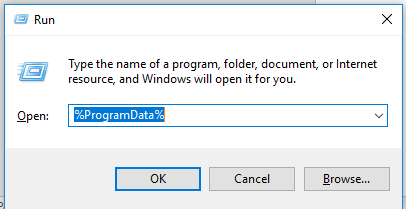
- Type the “%Programdata%/Origin” and click on OK.

- Remove all the files from the Origin folder except the LocalContent folder. The game data consist in the LocalContent folder, so don’t remove it
- Now again, Press the Windows Key + R.

- Type the “%Appdata%” and tap on OK.
- From the “AppData” folder, remove the “Origin” folder

- Move back to the “AppData” folder, then open the “Local” folder.
- Remove the “Origin” folder.
Temporarily Disable the Antivirus

- Origin error code 9.0 might cause if the antivirus prevents the installer from installing or Origin update the client from the computer.
- So temporarily disable if any antivirus software has been installed in your system. Disable the antivirus; right-click on the Antivirus icon in the System Tray.
- Disable the firewall also if required. Now again, run the installer and check the issue has been resolved.
Uninstall and Reinstall the Origin Client

- “Windows Key + R” press.
- Type the word “control” and click OK.
- Go to “Programs > Programs and Features.”
- Choose “Origin” and click “Uninstall.”
- From the official website, reinstall Origin. Your game data should be safe; it will be removed during the uninstall procedure.
These steps will help you to resolve your problem.








