Minecraft is as enjoyable to play as any other video game. It has many features to make it more inspiring, but sometimes Minecraft won’t run, displaying a failed to download file the file contents differ from what was expected error.
You can resolve the issue with a simple trick to apply to get the game to load.
Minecraft is the most popular game, with more than 120 million users worldwide. If you are a Minecraft lover, you have immersed yourself in the Minecraft blocks environment. And you have faced game problems at some points.
Recommended: How to Fix Minecraft OpenGL Error 1281
The ‘Failed to download file’ error on Minecraft occurs when the PC firewall hinders Minecraft’s operation. Faulty Minecraft mods or files can also cause the error. This error occurs when a player tries to launch the Minecraft Launcher but experiences such a type of message.
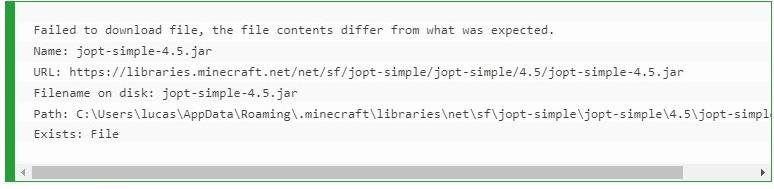
Although it’s an old error, it still pops up and is problematic when you open Minecraft on Twitch.
Read about: How to Find Buried Treasure Minecraft
Some Causes of jna-4.4.0.jar Error:
- If the Minecraft launcher is not updated, you can face the issue, so update it regularly to fix the OS modules and bugs. In the case of the lake of, any important update during Minecraft installation can disturb the download process.
- You can face the error if the Minecraft Mods are faulty or incompatible. As the mods enhance Minecraft but corrupt mods with the OS or game, it can create conflict.
- Firewall Network restrictions can be a common cause of this error. As for system protection, these are very important and provide various protocols and techniques. The download can be complex if your network’s firewall or system blocks access to the Minecraft servers.
- Faulty Minecraft installation can create the error; if the system has faulty power loss while playing the game or you have closed Minecraft forcefully, you can face the download failed Minecraft issue.
Failed to download file, the file contents differ from what was expected Name: jna-4.4.0.jar
This error can arise when you try to play Minecraft from the official launcher or its folder. This issue occurs on the Window and Mac. Both users have experienced the error, and the single solution for both is identical.
How to Fix Minecraft Failed to Download File, Contents Differ From What was Expected?

- Copy and Paste the link in the new browser you have found in the URL as shown in error.
- Download the file now.
- Go to the file path mentioned in error (the path differs from one user to another, but it starts with /Users/*Your Username*/Library/ so on.).
- In the particular location, find out the .jar file installed originally (some users complain that the file is missing).
- Drag and drop the file here you’ve recently downloaded (replace the .jar file that you have already found there).
- Now start the game again. It will begin smoothly.
Remember that the error has been noticed with multiple versions of Minecraft – 4.4.0.jar, 4.5.0.jar, or 4.6.0.jar.
So the solution should be resolved to the version you were using.
This quick and straightforward solution will fix your error, and you will enjoy your wanted game.
Update Minecraft to the latest version
An outdated Minecraft launcher could be the cause of an error. So if you will update Minecraft to the latest release might resolve the error.
- Open Minecraft Launcher, and next to the username, tap on Options.
- Now tap on Force Update and when the Minecraft launcher is updated, check if the download file error is fixed.

Set the Java to Open the.Jar Extension
If Java is not set correctly as the default application to open .Java files extension, the downloaded files wouldn’t work correctly and cause incompatibility. If you change the file opening preference, the issue will resolve.
- Right-click on Windows and open the Run

- Navigate to the following:

- Right-click the file with .Jar or .Java extension, then choose Properties.
- Tap on the Change icon in front of the Opens With and choose Java or Open JDK Platform Binary.

- Now apply the changes and start the launcher to confirm if the download file error is fixed.
Open Vanilla Launcher
In case of starting error of a glitch in a mod, then opening Minecraft via Vanilla Minecraft launcher may fix the error.
- Close the non-Vanilla launcher and exit it from the system tray.
- Now open the Minecraft native launcher and tap on Play.
- Wait for the Create Game Screen appears, after that close the vanilla launcher from the system tray.
- Now open the other launcher you have recently used and check if the download file issue is resolved.
Twitch users tap on Mod Pack and switch the game to Vanilla at the launcher screen, then the open game. Now, wait for the complete load, close it, and repeat the same for Mod Pack to check if the error is fixed.
Remove the Corrupt Mod
Corrupt Minecraft mod could be the reason for the download file issue, and deleting the same can fix the error.
- First, close the Minecraft Launcher and exit it from the system tray.
- Right-click on Windows and choose Run.
- Navigate the following:

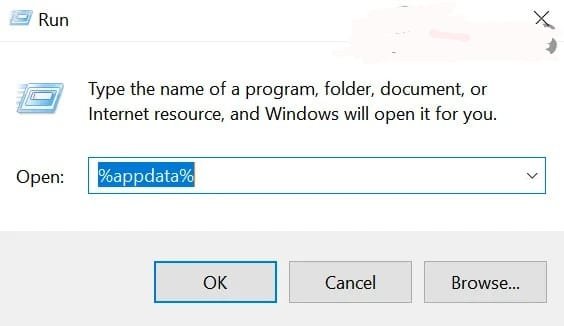
- Open the Minecraft directory, then double-click on the Mods folder

- Now copy mods to another location and Remove them from the Mods
- Open Minecraft Launcher and make sure it is working correctly.
- If so, then exit and close it from the system tray.
- Now copy one mod to the Mods folder and open the Minecraft launcher to ensure it is working fine.
- If so, copy the mod one by one into the Mods folder until you successfully find the problematic mod. When found, and then update it. Otherwise, get in contact with the mod developer to fix the error.
Reinstall Minecraft Launcher
With this problem, the ‘failed to download file’ error can be the reason for Minecraft Launcher’s corrupt installation; when you uninstall and reinstall it, it might fix the error.
- Right-click on the Windows, then choose Run.
- Navigate the following (copy-paste the address):

- Open .Minecraft directory now and copy Saves folder to any safe location (if you want to save worlds you played).

- Right-click on Windows, and from the menu shown, choose Apps & Features.
- Expand Minecraft (you can find it in the search box), then tap on Uninstall.

- Ensure to uninstall Minecraft and follow the prompt’s information to complete uninstallation.
- Reboot the system, then upon reboot, navigate the following path in Run:


- Delete the. Minecraft folder and navigate the following way in Run:


- Now delete all Minecraft folders from the following three folders:

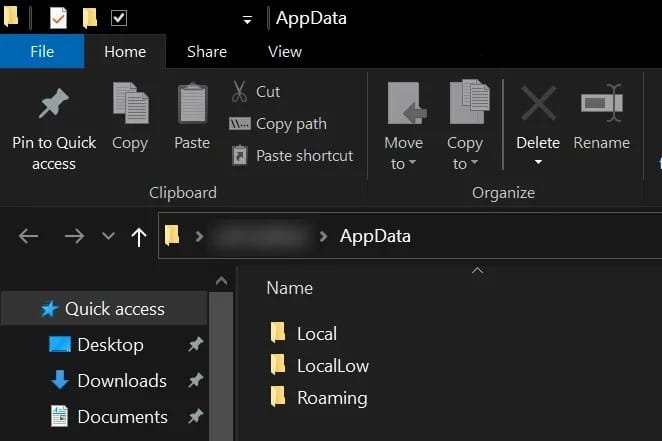
- Now reinstall Minecraft from its official Minecraft website, and the issue should be resolved.
Recommended: How to Fix if Unfortunately Gboard has Stopped Working | MakeUseOf








